Your Cart is Empty
Customer Testimonials
-
"Great customer service. The folks at Novedge were super helpful in navigating a somewhat complicated order including software upgrades and serial numbers in various stages of inactivity. They were friendly and helpful throughout the process.."
Ruben Ruckmark
"Quick & very helpful. We have been using Novedge for years and are very happy with their quick service when we need to make a purchase and excellent support resolving any issues."
Will Woodson
"Scott is the best. He reminds me about subscriptions dates, guides me in the correct direction for updates. He always responds promptly to me. He is literally the reason I continue to work with Novedge and will do so in the future."
Edward Mchugh
"Calvin Lok is “the man”. After my purchase of Sketchup 2021, he called me and provided step-by-step instructions to ease me through difficulties I was having with the setup of my new software."
Mike Borzage
AutoCAD Tip: Optimizing AutoCAD Workflow with Effective Use of Drawing Properties
April 03, 2025 2 min read
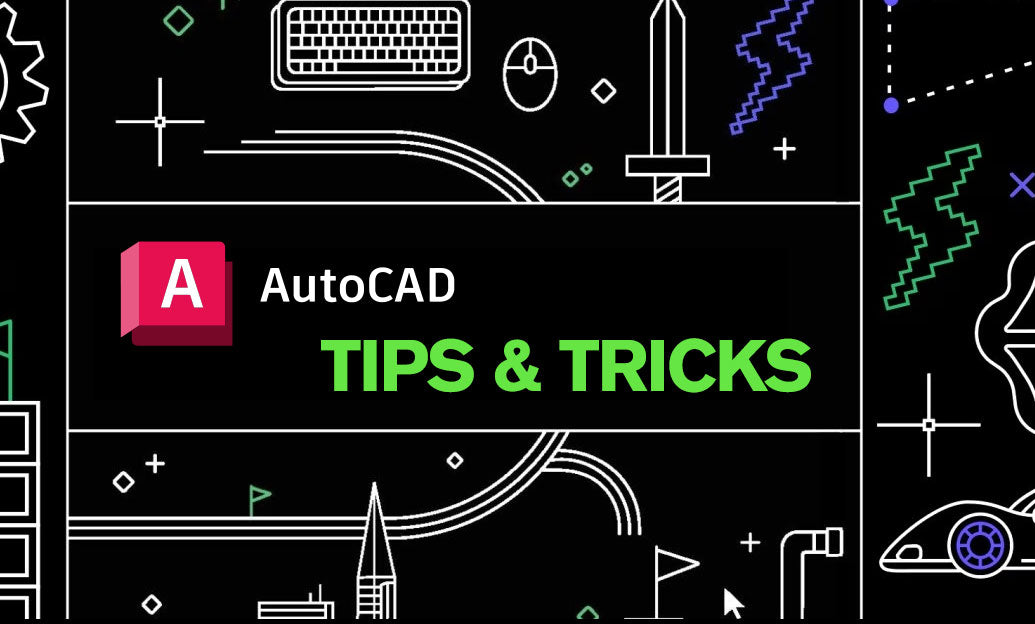
Using the Drawing Properties effectively in AutoCAD can significantly enhance your workflow and ensure consistency across your projects. By leveraging these properties, you can control various aspects of your drawing environment, making your design process more efficient and organized.
-
Accessing Drawing Properties:
- Navigate to the Application Menu (the big 'A' at the top-left corner).
- Select Drawing Utilities > Drawing Properties.
- Alternatively, type
DWGPin the command line and press Enter.
-
Managing Units:
- Define the unit type and precision for your drawing.
- Ensure that all dimensions are accurate and consistent by setting the appropriate units (e.g., architectural, decimal).
-
Setting Limits:
- Establish the drawing area by setting the Drawing Limits.
- This helps in maintaining scale and ensuring that your design fits within a defined space.
-
Configuring Text Styles:
- Customize text styles to maintain uniformity in annotations.
- Modify font type, height, and other properties to suit your project's requirements.
-
Layer Settings:
- Utilize drawing properties to manage layer states effectively.
- Control visibility, color, linetype, and plot settings directly from the Drawing Properties dialog.
-
Plot Settings:
- Define default plot styles and configurations.
- Ensure that your drawings are ready for printing or digital sharing with consistent plot settings.
-
Managing Object Snaps and Grid Settings:
- Configure object snaps, grid spacing, and other drafting aids to streamline the drawing process.
- These settings can be saved within the drawing properties for consistency across different projects.
-
Using Named Views:
- Create and manage named views to quickly navigate and switch between different perspectives of your drawing.
- Enhances productivity by reducing the time spent on adjusting the view manually.
-
Metadata and Properties:
- Add and manage metadata such as project information, author details, and other custom properties.
- This information is crucial for project documentation and collaboration.
By effectively using the Drawing Properties, you can ensure that your AutoCAD environment is tailored to your specific needs, leading to a more organized and efficient design process. For more advanced tips and resources on maximizing your AutoCAD productivity, visit NOVEDGE.
```You can find all the AutoCAD products on the NOVEDGE web site at this page.
Also in Design News
Subscribe
Sign up to get the latest on sales, new releases and more …





