Your Cart is Empty
Customer Testimonials
-
"Great customer service. The folks at Novedge were super helpful in navigating a somewhat complicated order including software upgrades and serial numbers in various stages of inactivity. They were friendly and helpful throughout the process.."
Ruben Ruckmark
"Quick & very helpful. We have been using Novedge for years and are very happy with their quick service when we need to make a purchase and excellent support resolving any issues."
Will Woodson
"Scott is the best. He reminds me about subscriptions dates, guides me in the correct direction for updates. He always responds promptly to me. He is literally the reason I continue to work with Novedge and will do so in the future."
Edward Mchugh
"Calvin Lok is “the man”. After my purchase of Sketchup 2021, he called me and provided step-by-step instructions to ease me through difficulties I was having with the setup of my new software."
Mike Borzage
AutoCAD Tip: Enhance Your AutoCAD Workflow with the QDIM Command for Efficient Dimensioning
January 09, 2025 2 min read
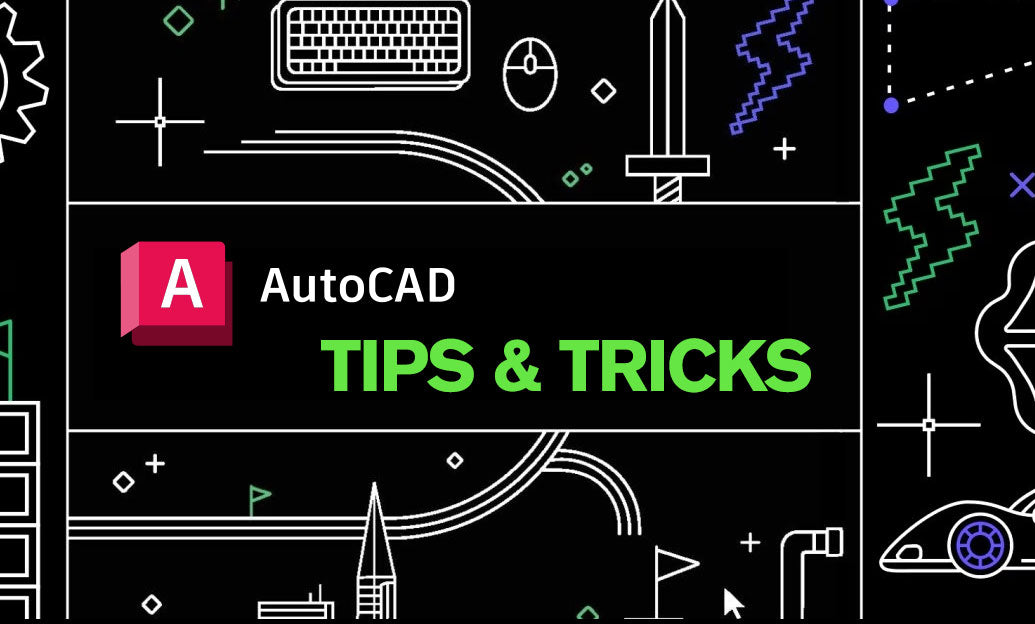
The QDIM command in AutoCAD is a powerful tool designed to streamline the dimensioning process, enabling users to add multiple dimensions quickly and efficiently. Mastering QDIM can significantly enhance your workflow, ensuring precision and saving valuable time on your projects. Here are some key insights and tips on understanding and utilizing the QDIM command effectively:
- Quick Access: QDIM allows you to place multiple linear, angular, and diameter dimensions in a single operation without repeatedly invoking the dimension command. This rapid access is especially beneficial when working on detailed drawings with numerous measurements.
- Enhanced Productivity: By reducing the number of steps required to add dimensions, QDIM helps increase your overall productivity. You can focus more on the design aspects while maintaining accuracy in your measurements.
- Streamlined Workflow: Integrating QDIM into your regular workflow can lead to a more organized and efficient dimensioning process. It minimizes interruptions and allows for a smoother transition between drawing and dimensioning tasks.
- Consistency in Dimensions: Using QDIM ensures that dimensions are uniformly placed and styled, maintaining consistency across your drawings. This uniformity is crucial for professional presentations and adherence to drafting standards.
- Customization Options: QDIM offers various customization settings, allowing you to tailor the dimension styles to suit your specific project requirements. Adjusting these settings ensures that your dimensions align with the desired aesthetic and functional criteria.
- Integration with Other Tools: QDIM seamlessly integrates with other AutoCAD tools and commands, enhancing its versatility. Whether you’re using dynamic blocks or external references (Xrefs), QDIM complements these features to provide a comprehensive drafting experience.
- Learning Resources: To fully leverage the capabilities of QDIM, consider exploring tutorials and guides available through [NOVEDGE](https://www.novedge.com/), a trusted resource for AutoCAD users. Their extensive collection of tips and professional insights can help you master QDIM and other advanced commands.
- Practical Application: Apply QDIM in real-world scenarios to understand its full potential. Practice adding dimensions to complex drawings, experimenting with different styles and settings to identify the most efficient approaches for your specific needs.
- Best Practices: Incorporate QDIM as part of your standard drafting procedures. Regular use fosters familiarity and expertise, making it an indispensable tool in your AutoCAD repertoire. Additionally, keeping your software up-to-date ensures you benefit from the latest enhancements and features related to QDIM.
- Troubleshooting: In case you encounter issues while using QDIM, refer to the [NOVEDGE support](https://www.novedge.com/support) for troubleshooting tips and solutions. Their support team can provide guidance on resolving common problems and optimizing your use of the QDIM command.
By integrating the QDIM command into your AutoCAD workflow, you can achieve faster, more accurate dimensioning, enhancing the quality and efficiency of your drafting projects. For more advanced tips and professional insights, visit [NOVEDGE](https://www.novedge.com/) and elevate your AutoCAD skills to the next level.
You can find all the AutoCAD products on the NOVEDGE web site at this page.
Also in Design News

ZBrush Tip: Maximizing Precision and Efficiency with ZBrush's Trim Adaptive Brush
January 09, 2025 2 min read
Read More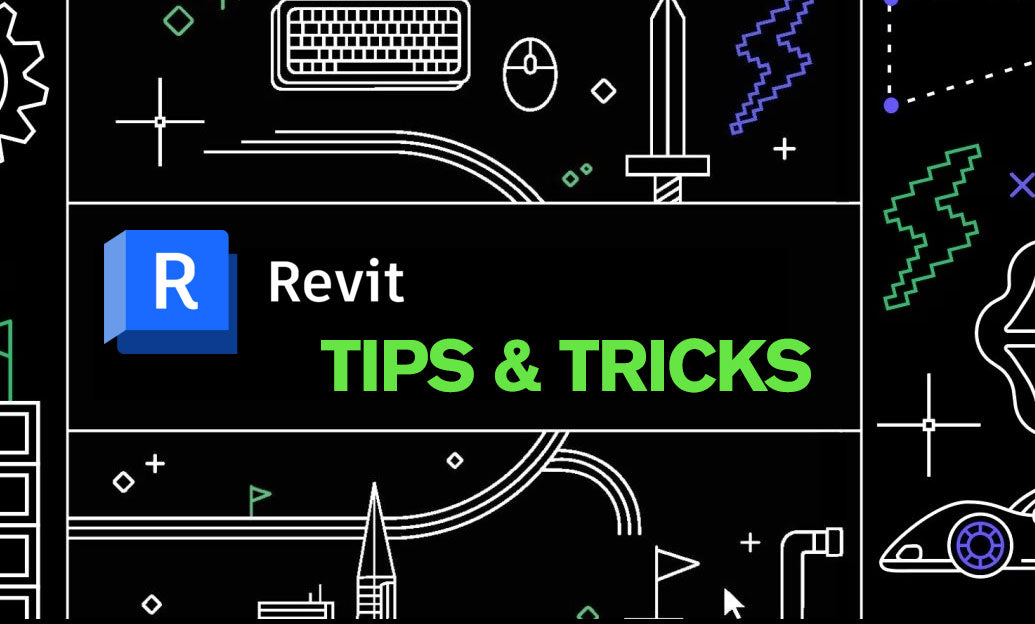
Revit Tip: Enhance Revit Workflow with Optimized Graphic Display Settings
January 09, 2025 2 min read
Read MoreSubscribe
Sign up to get the latest on sales, new releases and more …



