Your Cart is Empty
Customer Testimonials
-
"Great customer service. The folks at Novedge were super helpful in navigating a somewhat complicated order including software upgrades and serial numbers in various stages of inactivity. They were friendly and helpful throughout the process.."
Ruben Ruckmark
"Quick & very helpful. We have been using Novedge for years and are very happy with their quick service when we need to make a purchase and excellent support resolving any issues."
Will Woodson
"Scott is the best. He reminds me about subscriptions dates, guides me in the correct direction for updates. He always responds promptly to me. He is literally the reason I continue to work with Novedge and will do so in the future."
Edward Mchugh
"Calvin Lok is “the man”. After my purchase of Sketchup 2021, he called me and provided step-by-step instructions to ease me through difficulties I was having with the setup of my new software."
Mike Borzage
AutoCAD Tip: Maximize AutoCAD Collaboration with DWG TrueView: Tips for Efficient File Sharing and Management
February 18, 2025 2 min read
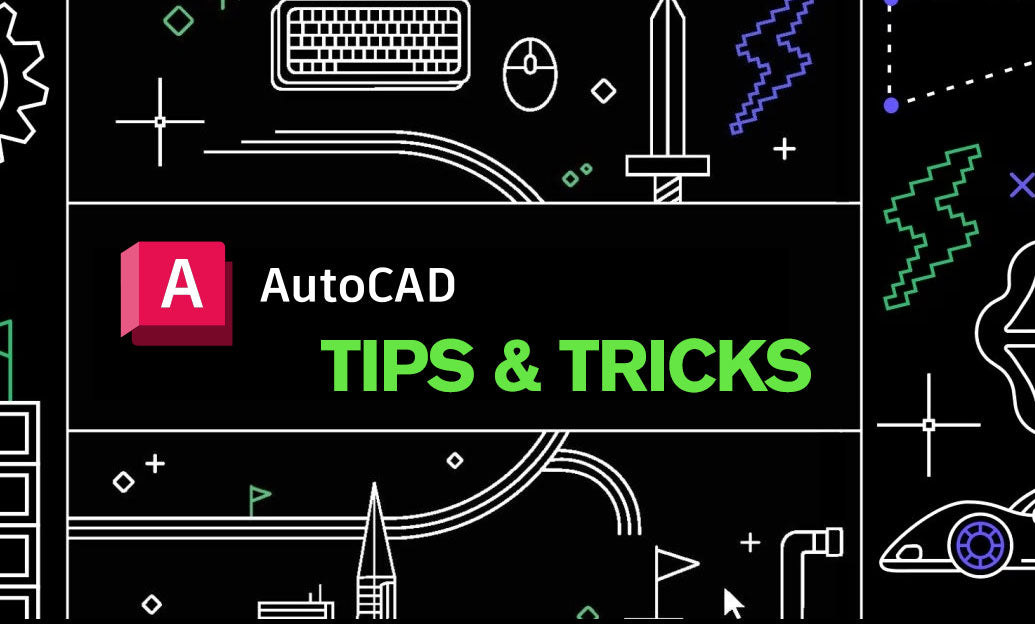
Sharing your AutoCAD drawings efficiently is crucial for smooth collaboration and project success. DWG TrueView, a free tool from Autodesk, allows you to view, plot, and convert DWG files without the need for a full version of AutoCAD. Here are some tips to make the most out of DWG TrueView:
- Convert DWG Files to Different Versions: DWG TrueView enables you to convert your drawings to older or newer AutoCAD versions, ensuring compatibility with your collaborators’ software. To do this, open your drawing in DWG TrueView, go to the Output tab, and select DWG Convert.
- Measure and Markups: Utilize the measuring tools in DWG TrueView to add annotations and dimensions. While it’s primarily a viewer, you can still use these tools to mark up your drawings before sharing them with others.
- Batch Plotting: If you need to print multiple drawings, DWG TrueView's batch plotting feature allows you to print several files at once, saving time and ensuring consistent output settings across all your drawings.
- Use Publish to Share: The Publish feature lets you create multi-sheet PDF files from your drawings, making it easier to share comprehensive project documentation with stakeholders who may not have AutoCAD.
- Leverage NOVEDGE for Enhanced Sharing: For more advanced sharing and collaboration features, consider using resources from NOVEDGE. They offer a variety of tools and platforms that integrate seamlessly with DWG TrueView, enhancing your ability to distribute and manage your drawing files efficiently.
- Verify File Integrity: Before sharing, use DWG TrueView to check your drawings for any errors or inconsistencies. This ensures that the recipients receive clean and accurate files, reducing the likelihood of misunderstandings or revisions later on.
- Educate Your Team: Ensure that your team members are familiar with DWG TrueView’s capabilities. Hosting a short training session or sharing resources from NOVEDGE can help your team make the most of this tool, fostering better collaboration and productivity.
- Secure Your Drawings: When sharing sensitive or proprietary drawings, consider using DWG TrueView’s plotting options to create secure PDFs with restricted editing capabilities. This adds an extra layer of protection to your intellectual property.
By leveraging DWG TrueView alongside resources from NOVEDGE, you can enhance the way you share and collaborate on AutoCAD drawings. These tips will help you ensure that your drawings are accessible, compatible, and secure, facilitating smoother project workflows and better communication with your team and clients.
```You can find all the AutoCAD products on the NOVEDGE web site at this page.
Also in Design News
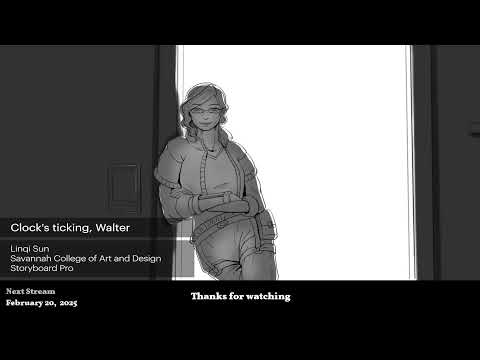
2D/3D Animation:Collaboratory with Mike Morris and Aaron Paetz
February 20, 2025 1 min read
Read More
ZBrush Tip: Enhancing Organic Sculpting Techniques in ZBrush: Key Tips and Resources
February 20, 2025 2 min read
Read More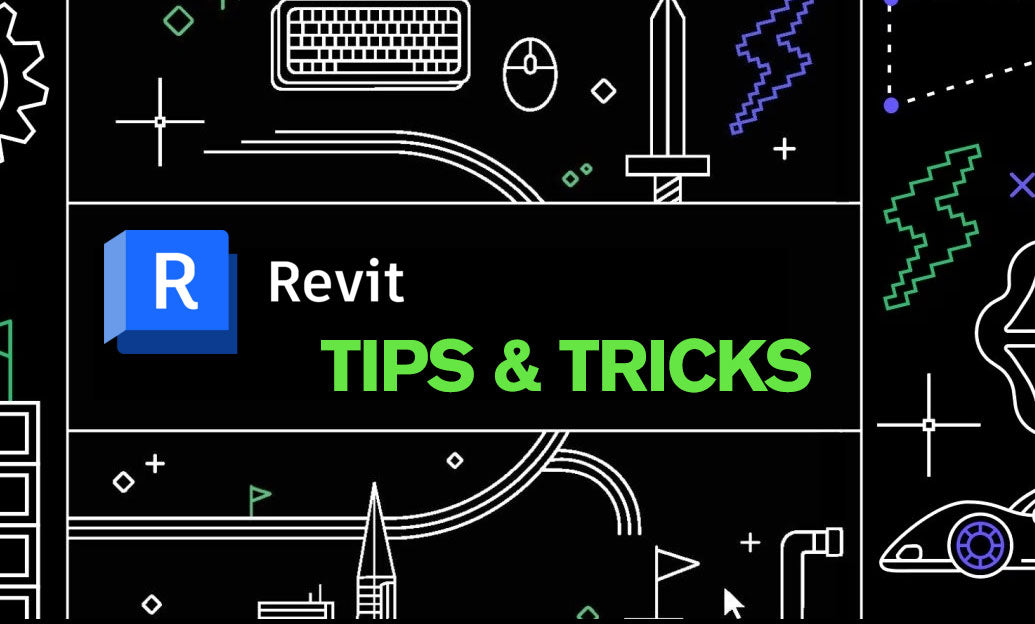
Revit Tip: Mastering Revit's Edit Profile Tool for Customized Design Efficiency
February 20, 2025 2 min read
Read MoreSubscribe
Sign up to get the latest on sales, new releases and more …


