Your Cart is Empty
Customer Testimonials
-
"Great customer service. The folks at Novedge were super helpful in navigating a somewhat complicated order including software upgrades and serial numbers in various stages of inactivity. They were friendly and helpful throughout the process.."
Ruben Ruckmark
"Quick & very helpful. We have been using Novedge for years and are very happy with their quick service when we need to make a purchase and excellent support resolving any issues."
Will Woodson
"Scott is the best. He reminds me about subscriptions dates, guides me in the correct direction for updates. He always responds promptly to me. He is literally the reason I continue to work with Novedge and will do so in the future."
Edward Mchugh
"Calvin Lok is “the man”. After my purchase of Sketchup 2021, he called me and provided step-by-step instructions to ease me through difficulties I was having with the setup of my new software."
Mike Borzage
Revit Tip: Enhancing Revit Projects with Custom Material Creation and Management
February 18, 2025 2 min read
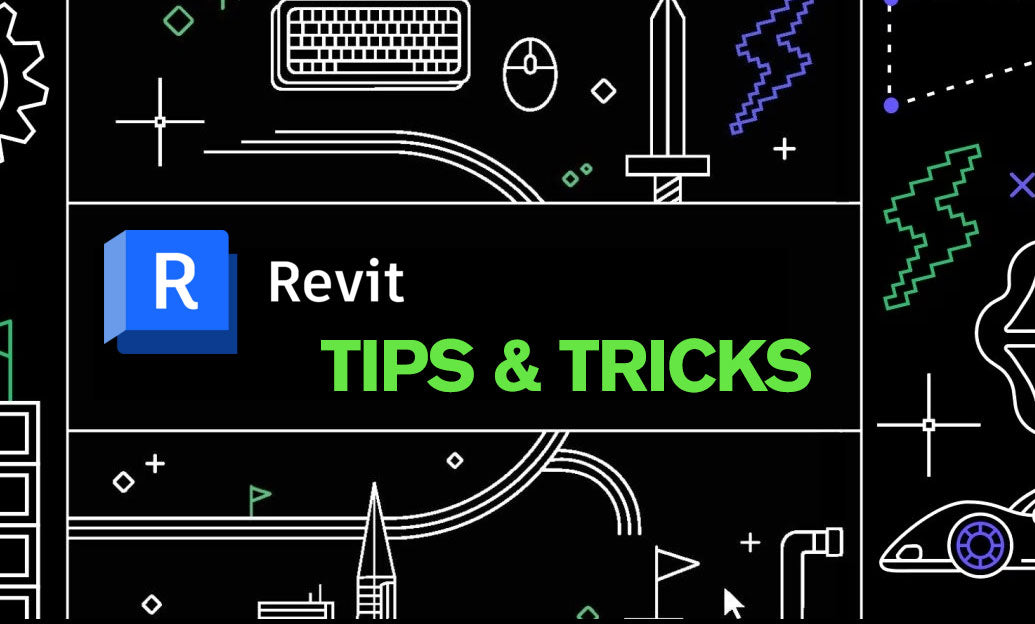
Creating custom materials in Revit allows you to achieve a higher level of detail and accuracy in your projects, ensuring that your designs reflect the true appearance and behavior of real-world materials. Here's how to create and effectively manage custom materials in Revit:
-
Access the Material Browser:
Go to the Manage tab and select Materials to open the Material Browser.
-
Create a New Material:
- Click on Create New Material to add a new entry.
- Provide a descriptive name that clearly identifies the material’s purpose.
-
Define Material Properties:
-
Appearance:
Adjust the color, texture, and reflectivity to match the desired look. You can import textures or use Revit's library to enhance realism.
-
Physical Properties:
Set properties such as density, thermal conductivity, and structural characteristics to ensure the material behaves correctly in simulations and analyses.
-
Graphics:
Customize how the material appears in different view modes, such as shaded, realistic, or monochrome views.
-
Appearance:
-
Utilize Material Libraries:
Start with Revit’s existing material libraries and modify them to save time. This approach ensures consistency and leverages pre-defined properties.
-
Apply Materials to Elements:
Select the elements in your model and assign the custom material through the Properties palette. This step ensures that your design accurately reflects the specified materials.
-
Manage and Organize Materials:
Keep your material library organized by categorizing materials and removing any that are no longer needed. This practice enhances project performance and makes it easier to locate specific materials.
-
Advanced Customization with NOVEDGE:
For more sophisticated material creation and management techniques, explore resources and tutorials available at NOVEDGE. Their expert insights can help you optimize your material workflow and integrate advanced features seamlessly.
By mastering the creation of custom materials, you can significantly enhance the visual quality and functional accuracy of your Revit projects. Custom materials not only improve the realism of renderings but also ensure that your models behave correctly during simulations and analyses, ultimately leading to more successful project outcomes.
```You can find all the Revit products on the NOVEDGE web site at this page.
Also in Design News
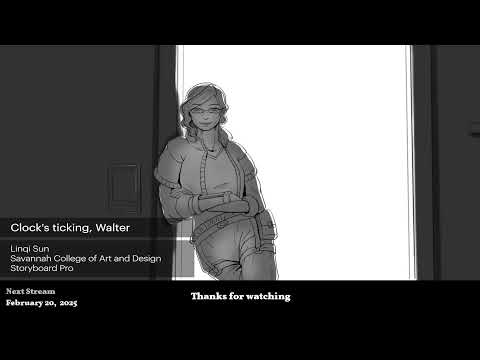
2D/3D Animation:Collaboratory with Mike Morris and Aaron Paetz
February 20, 2025 1 min read
Read More
ZBrush Tip: Enhancing Organic Sculpting Techniques in ZBrush: Key Tips and Resources
February 20, 2025 2 min read
Read More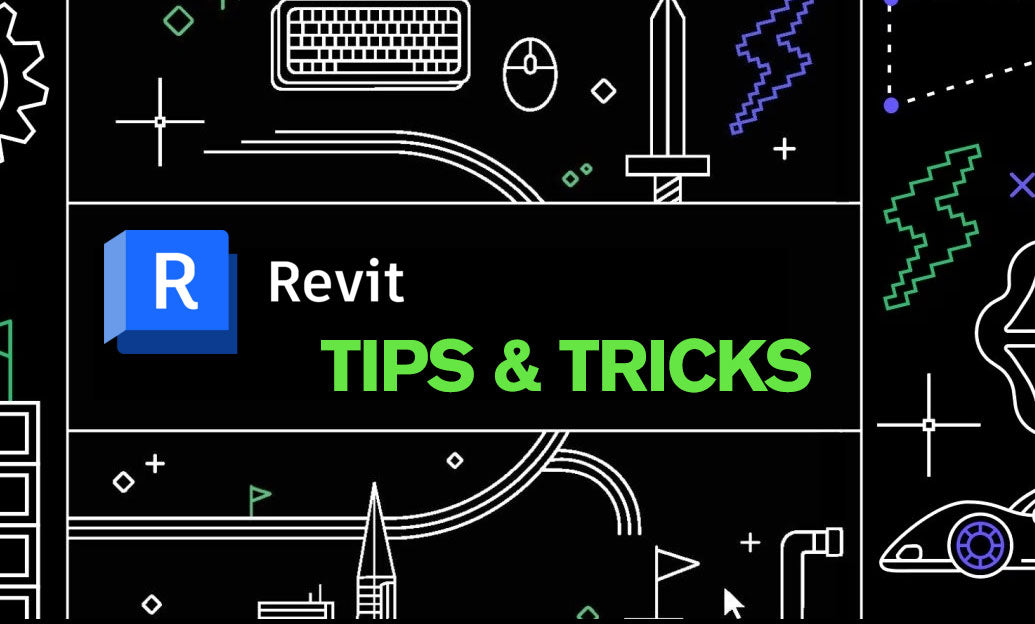
Revit Tip: Mastering Revit's Edit Profile Tool for Customized Design Efficiency
February 20, 2025 2 min read
Read MoreSubscribe
Sign up to get the latest on sales, new releases and more …


