Your Cart is Empty
Customer Testimonials
-
"Great customer service. The folks at Novedge were super helpful in navigating a somewhat complicated order including software upgrades and serial numbers in various stages of inactivity. They were friendly and helpful throughout the process.."
Ruben Ruckmark
"Quick & very helpful. We have been using Novedge for years and are very happy with their quick service when we need to make a purchase and excellent support resolving any issues."
Will Woodson
"Scott is the best. He reminds me about subscriptions dates, guides me in the correct direction for updates. He always responds promptly to me. He is literally the reason I continue to work with Novedge and will do so in the future."
Edward Mchugh
"Calvin Lok is “the man”. After my purchase of Sketchup 2021, he called me and provided step-by-step instructions to ease me through difficulties I was having with the setup of my new software."
Mike Borzage
AutoCAD Tip: Optimizing AutoCAD Efficiency with Custom Quick Access Toolbar Configuration
February 25, 2025 2 min read
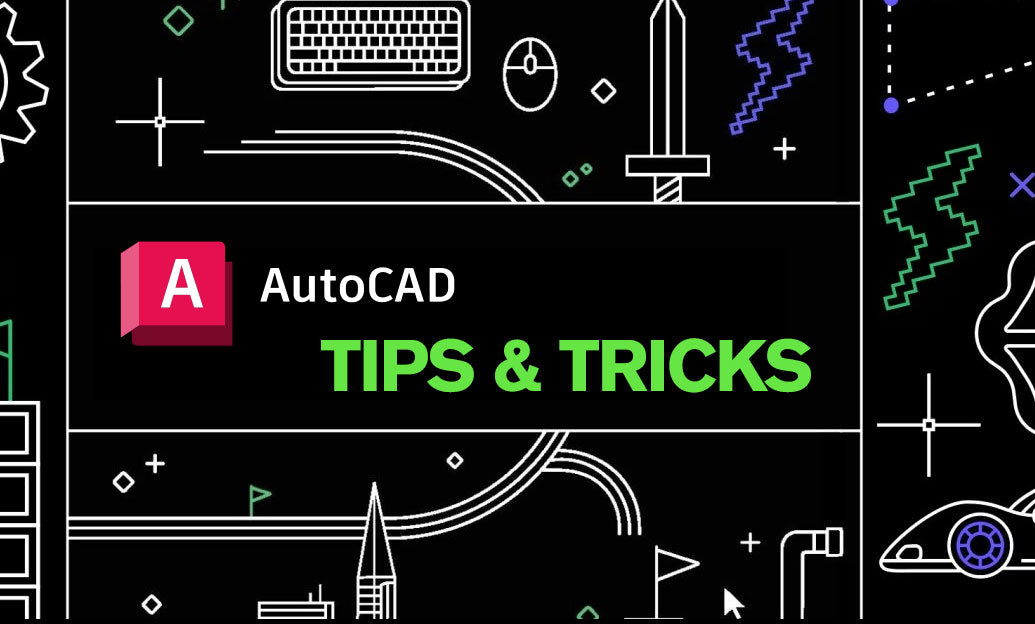
Enhancing your productivity in AutoCAD starts with optimizing the Quick Access Toolbar (QAT). Implementing the following best practices can help you tailor the QAT to your workflow, ensuring that your most-used commands are always within reach:
- Customize Your Commands: Add commands that you frequently use to the QAT. This minimizes the need to navigate through multiple menus, saving valuable time during your design process.
- Organize with Logical Grouping: Group similar commands together in the QAT. For example, keep all drawing tools in one section and editing tools in another. This organization enhances efficiency and reduces the time spent searching for tools.
- Prioritize Essential Tools: Place the most critical tools at the beginning of the QAT. This ensures that the commands you use most often are easily accessible, streamlining your workflow.
- Use Keyboard Shortcuts: Assign keyboard shortcuts to your QAT commands. Combining the QAT with keyboard shortcuts can significantly speed up your operations, allowing for a more fluid design experience.
- Incorporate Macros and Scripts: Add macros or scripts to the QAT for complex or repetitive tasks. Automating these processes can enhance productivity and reduce the likelihood of errors.
- Utilize Tooltips and Icons: Customize the icons and tooltips for your QAT commands. Clear and intuitive icons make it easier to identify commands at a glance, while descriptive tooltips provide quick guidance on their functions.
- Regularly Review and Update: Periodically assess the commands in your QAT to ensure they still align with your current workflow. Remove any that are no longer necessary and add new tools as your projects evolve.
- Backup Your QAT Configuration: Save your customized QAT settings to prevent loss of configuration. This is especially useful when setting up AutoCAD on multiple machines or after software updates.
By implementing these best practices, you can create a personalized and efficient Quick Access Toolbar that enhances your AutoCAD experience. For more advanced customization tips and professional support, explore the resources available at NOVEDGE. NOVEDGE offers a wealth of expertise and tools to help you maximize your productivity and achieve superior results in your design projects.
```You can find all the AutoCAD products on the NOVEDGE web site at this page.
Also in Design News

ZBrush Tip: Maximizing Abstract Visualization with ZBrush Sculptris Pro Mode Techniques
February 25, 2025 2 min read
Read More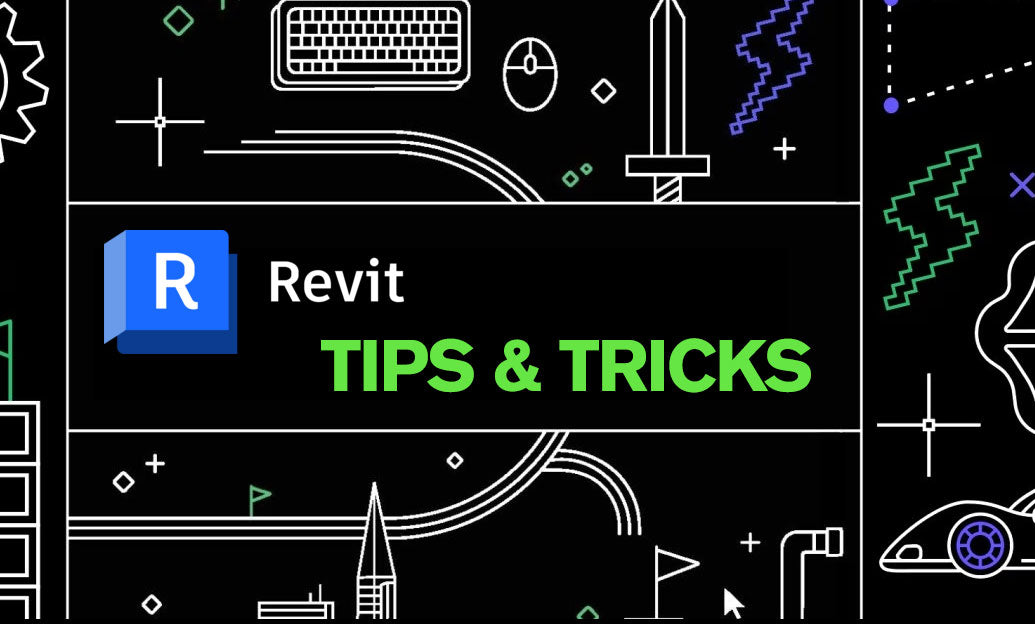
Revit Tip: Enhancing Workflow with Revit's Temporary Hide/Isolate Tool
February 25, 2025 2 min read
Read More
V-Ray Tip: Enhancing Realistic Skin Textures in V-Ray: Key Strategies and Techniques
February 25, 2025 2 min read
Read MoreSubscribe
Sign up to get the latest on sales, new releases and more …


