Your Cart is Empty
Customer Testimonials
-
"Great customer service. The folks at Novedge were super helpful in navigating a somewhat complicated order including software upgrades and serial numbers in various stages of inactivity. They were friendly and helpful throughout the process.."
Ruben Ruckmark
"Quick & very helpful. We have been using Novedge for years and are very happy with their quick service when we need to make a purchase and excellent support resolving any issues."
Will Woodson
"Scott is the best. He reminds me about subscriptions dates, guides me in the correct direction for updates. He always responds promptly to me. He is literally the reason I continue to work with Novedge and will do so in the future."
Edward Mchugh
"Calvin Lok is “the man”. After my purchase of Sketchup 2021, he called me and provided step-by-step instructions to ease me through difficulties I was having with the setup of my new software."
Mike Borzage
Cinema 4D Tip: Maximizing Realism in 3D Animations with Cinema 4D's Dynamics Tag
April 02, 2025 3 min read

Understanding how to effectively use the Dynamics Tag in Cinema 4D can significantly enhance the realism and impact of your 3D animations. Here are some professional tips to help you make the most out of this powerful feature:
- Understand the Different Dynamics Tags: Cinema 4D provides several Dynamics Tags like Rigid Body, Soft Body, and Cloth. The Rigid Body tag is used for solid objects that don't deform, while Soft Body is for objects that can bend and squash. The Cloth tag simulates fabric-like materials. Knowing which tag suits your object's properties is essential for accurate simulations.
- Optimize Collision Settings: The collision detection can be resource-intensive, especially with complex models. Simplify the collision shape by using basic primitives like boxes or spheres when possible. Setting the Shape parameter to Automatic (MoDynamics) can help, but for intricate objects, consider using a custom shape to improve performance.
- Adjust Mass and Density: The Mass and Density settings in the Dynamics Body tag control how your objects react to forces and collisions. Heavier objects will move differently compared to lighter ones. Balancing these settings helps in creating realistic interactions, especially when simulating objects of varying weights.
- Use Connectors and Constraints: Connectors like hinges, springs, and sliders allow you to create mechanical relationships between objects. For example, the Hinge connector can simulate a door swinging, while the Spring connector can mimic elastic materials. Utilizing these connectors adds a layer of realism to your animations.
- Leverage the Dynamics Forces: Dynamics forces such as gravity, wind, and turbulence can dramatically affect your simulation. By adjusting these forces, you can simulate environments like windy days or objects falling in a vacuum. Experimenting with force settings enables you to create unique and compelling effects.
- Caching Simulations: Caching your dynamics simulations is crucial for workflow efficiency. By caching, you store the simulation data, which prevents Cinema 4D from recalculating it every time you play back the animation. This not only speeds up playback but also ensures consistent results, allowing for accurate timing and adjustments.
- Adjusting Dynamics Settings: In the Expert tab of the Dynamics Body tag, parameters like Steps per Frame and Collision Margin can be fine-tuned. Increasing the Steps per Frame improves simulation accuracy but may slow down calculation times. Adjust these settings based on the complexity of your scene to achieve a balance between performance and precision.
- Time Scale Manipulation: The Time Scale parameter controls the speed of the dynamics simulation. By reducing the Time Scale below 100%, you can create slow-motion effects, capturing details that would otherwise be missed. Conversely, increasing it can speed up actions for stylized effects.
- Layering Dynamics with Keyframes: Combining dynamics with traditional keyframe animation offers greater control over your objects. You can set keyframes for specific movements and let the dynamics engine handle interactions and collisions. This hybrid approach is particularly useful when you want precise control over certain elements while maintaining realistic physics.
- Utilize MoGraph Dynamics: When working with multiple objects, the MoGraph Cloner can be a powerful tool. By applying a Dynamics Tag to the Cloner object, all cloned objects inherit the dynamics properties. This method streamlines the process and is highly efficient for simulating a large number of objects, such as a pile of bricks or a flock of birds.
For more advanced techniques and access to professional tools, consider visiting NOVEDGE, the leading online store for Cinema 4D software and resources.
Experimentation is key to mastering dynamics in Cinema 4D. Don't hesitate to explore different settings and push the boundaries of what's possible to bring your animations to life.
You can find all the Cinema 4D products on the NOVEDGE web site at this page.
Also in Design News

ZBrush Tip: Mastering ZBrush Rotation Tool for Precise Model Adjustments
April 03, 2025 2 min read
Read More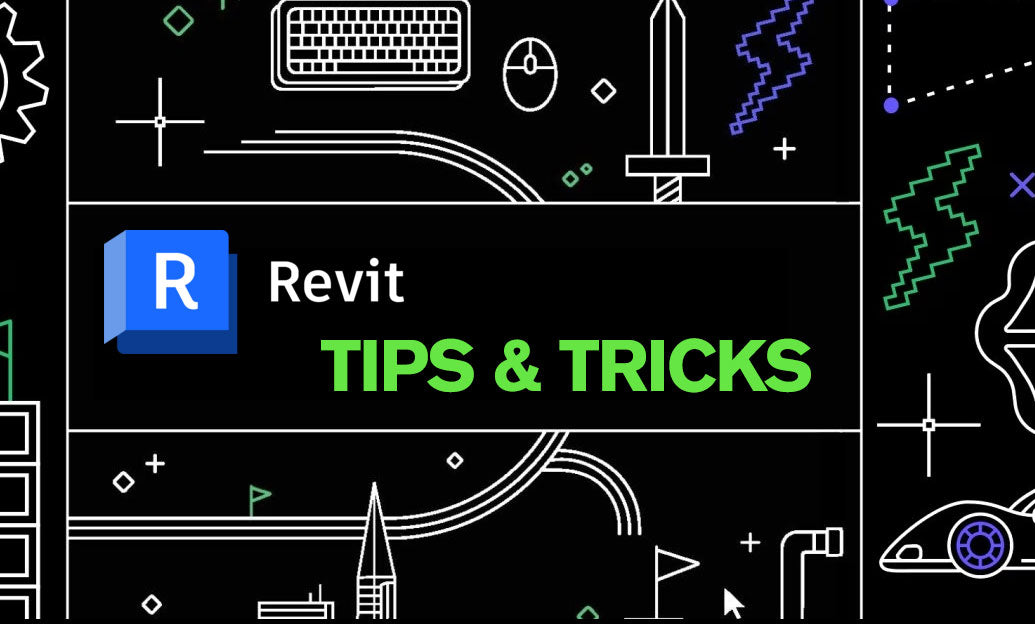
Revit Tip: Enhance Energy Efficiency with Revit Solar Analysis Tools
April 03, 2025 2 min read
Read More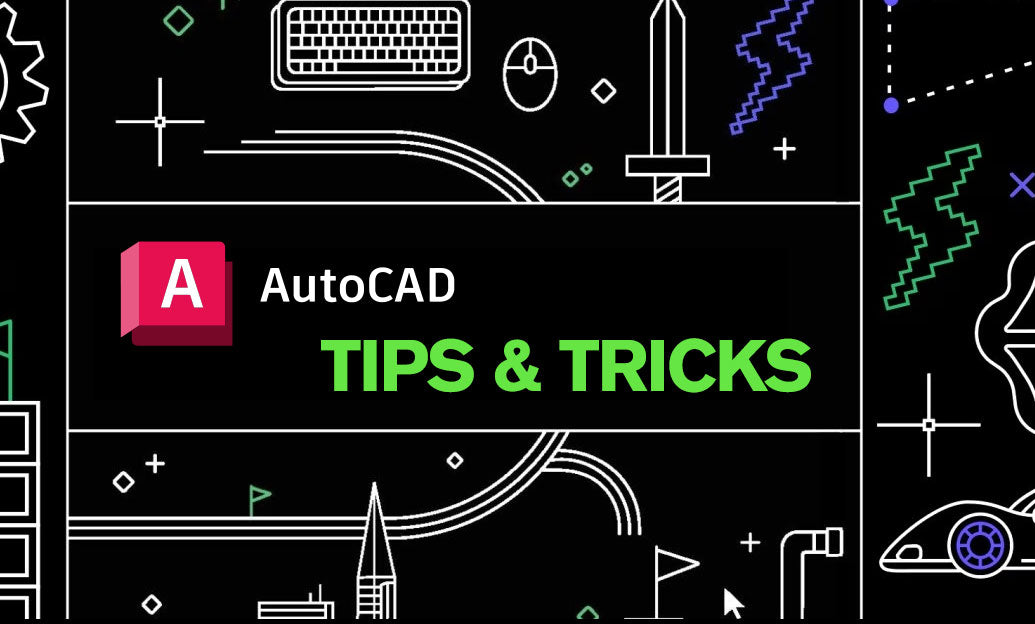
AutoCAD Tip: Optimizing AutoCAD Workflow with Effective Use of Drawing Properties
April 03, 2025 2 min read
Read MoreSubscribe
Sign up to get the latest on sales, new releases and more …


