Your Cart is Empty
Customer Testimonials
-
"Great customer service. The folks at Novedge were super helpful in navigating a somewhat complicated order including software upgrades and serial numbers in various stages of inactivity. They were friendly and helpful throughout the process.."
Ruben Ruckmark
"Quick & very helpful. We have been using Novedge for years and are very happy with their quick service when we need to make a purchase and excellent support resolving any issues."
Will Woodson
"Scott is the best. He reminds me about subscriptions dates, guides me in the correct direction for updates. He always responds promptly to me. He is literally the reason I continue to work with Novedge and will do so in the future."
Edward Mchugh
"Calvin Lok is “the man”. After my purchase of Sketchup 2021, he called me and provided step-by-step instructions to ease me through difficulties I was having with the setup of my new software."
Mike Borzage
AutoCAD Tip: Boost Productivity in AutoCAD with Custom Keyboard Shortcuts
April 02, 2025 2 min read

Enhancing your productivity in AutoCAD can be significantly achieved by creating custom keyboard shortcuts. By tailoring shortcuts to your workflow, you streamline your design process, reduce repetitive tasks, and minimize reliance on the mouse. Here's how to effectively set up and utilize custom keyboard shortcuts:
-
Access the CUI Editor:
Begin by typing
CUIin the command line to open the Customize User Interface (CUI) editor. This tool allows you to modify the interface, including keyboard shortcuts. -
Navigate to Keyboard Shortcuts:
In the CUI editor, expand the “Keyboard Shortcuts” section. Here, you can view existing shortcuts and create new ones tailored to your frequently used commands.
-
Create a New Shortcut:
Click on “Customizations In Main File” and then select “Keyboard Shortcuts”. Use the Add New Shortcut button to define a new key combination for a specific command.
-
Choose Meaningful Key Combinations:
Select shortcuts that are easy to remember and do not conflict with existing ones. Combining
Ctrl,Alt, and function keys can create a wide range of unique shortcuts. -
Assign Commands to Shortcuts:
Link the chosen key combination to an AutoCAD command or a custom script. This reduces the steps needed to execute complex or frequently used commands.
-
Test and Refine:
After assigning shortcuts, test them to ensure they work as intended. Adjust the combinations if there are conflicts or if they interfere with standard operating system shortcuts.
-
Export and Share Shortcuts:
If you work in a team, export your custom shortcuts and share them. This ensures consistency across your team’s workflow and enhances collaborative efficiency.
-
Leverage NOVEDGE Resources:
For advanced customization tips and additional support, visit NOVEDGE. They offer comprehensive resources and expert guidance to optimize your AutoCAD experience.
By investing time in setting up custom keyboard shortcuts, you can significantly improve your efficiency and focus in AutoCAD. This personalized approach not only accelerates your design process but also allows you to work more comfortably and intuitively. Explore the extensive customization options available and take advantage of resources from NOVEDGE to further enhance your AutoCAD proficiency.
You can find all the AutoCAD products on the NOVEDGE web site at this page.
Also in Design News

ZBrush Tip: Mastering ZBrush Rotation Tool for Precise Model Adjustments
April 03, 2025 2 min read
Read More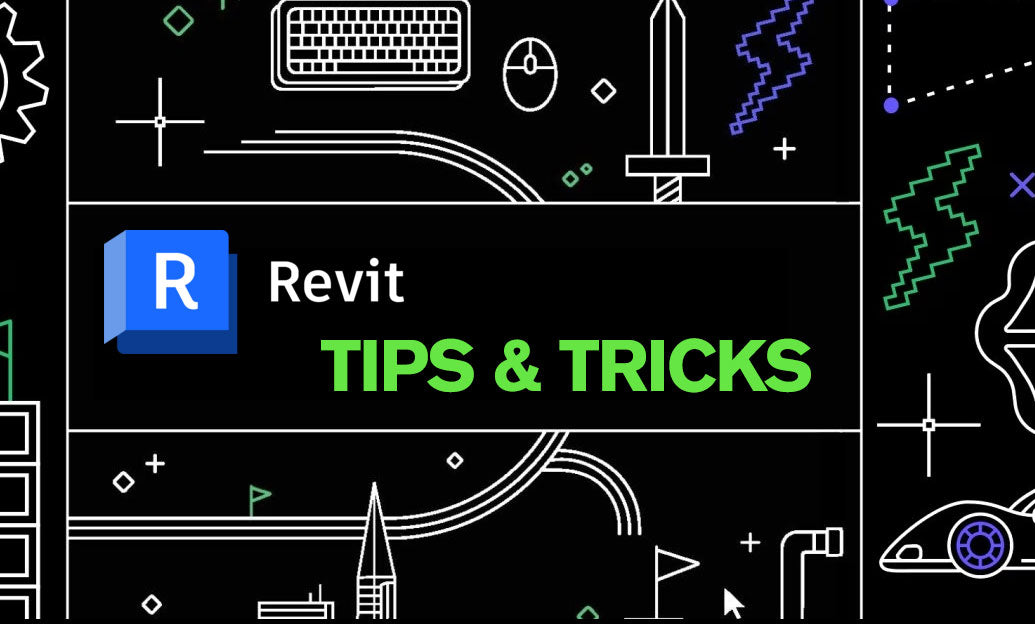
Revit Tip: Enhance Energy Efficiency with Revit Solar Analysis Tools
April 03, 2025 2 min read
Read More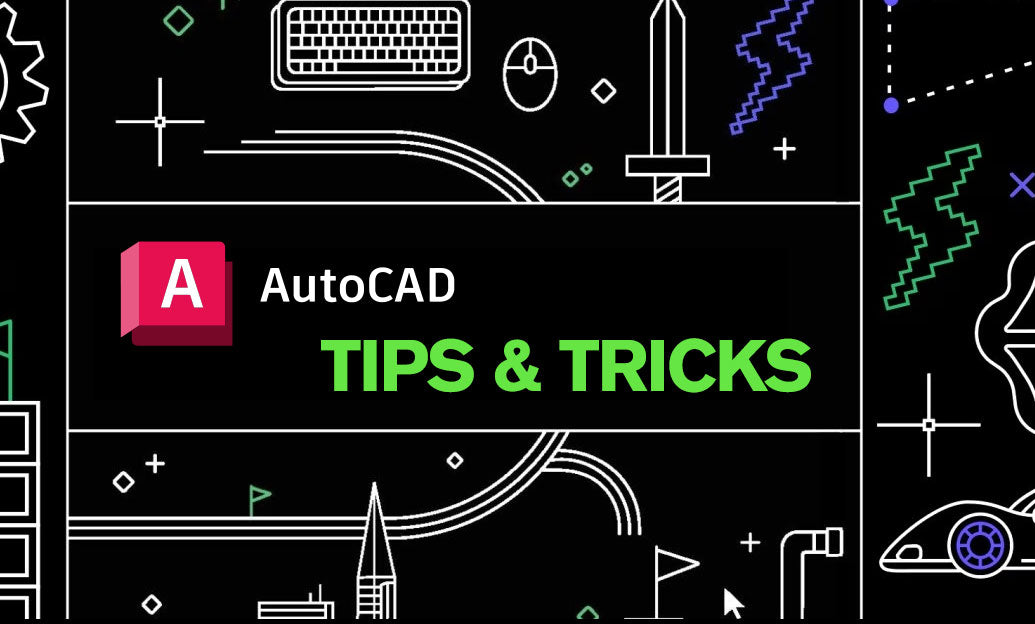
AutoCAD Tip: Optimizing AutoCAD Workflow with Effective Use of Drawing Properties
April 03, 2025 2 min read
Read MoreSubscribe
Sign up to get the latest on sales, new releases and more …


