Your Cart is Empty
Customer Testimonials
-
"Great customer service. The folks at Novedge were super helpful in navigating a somewhat complicated order including software upgrades and serial numbers in various stages of inactivity. They were friendly and helpful throughout the process.."
Ruben Ruckmark
"Quick & very helpful. We have been using Novedge for years and are very happy with their quick service when we need to make a purchase and excellent support resolving any issues."
Will Woodson
"Scott is the best. He reminds me about subscriptions dates, guides me in the correct direction for updates. He always responds promptly to me. He is literally the reason I continue to work with Novedge and will do so in the future."
Edward Mchugh
"Calvin Lok is “the man”. After my purchase of Sketchup 2021, he called me and provided step-by-step instructions to ease me through difficulties I was having with the setup of my new software."
Mike Borzage
Cinema 4D Tip: Efficient Workflow for Completing a Cinema 4D Project from Start to Finish
February 21, 2025 2 min read

Creating a complete project in Cinema 4D from start to finish can seem daunting, but with a structured approach, it's quite manageable. Here's a step-by-step guide to help you navigate the process efficiently.
1. Planning Your Project
- Define Your Concept: Start by outlining your project's goals and ideas.
- Storyboard: Sketch a simple storyboard to visualize the sequence.
- Gather References: Collect images and videos that inspire your design.
2. Setting Up the Scene
- Create a New Project: Go to File > New to start fresh.
- Adjust Project Settings: Set the frame rate, resolution, and units in Edit > Project Settings.
- Organize the Workspace: Customize your layout for efficiency via Window > Customization.
3. Modeling
- Use Primitive Objects: Begin with basic shapes like cubes, spheres, and cylinders.
- Apply Modifiers: Utilize tools like Extrude, Bevel, and Subdivision Surface to refine shapes.
- Group and Name Objects: Keep your Object Manager organized for easy navigation.
4. Texturing and Materials
- Create Materials: Double-click in the Material Manager to make a new material.
- Edit Material Properties: Adjust color, reflectance, and other properties in the Material Editor.
- Apply Textures: Drag materials onto objects or assign them in the Attributes Manager.
5. Lighting
- Add Lights: Insert various lights like Area, Spot, or Infinite lights from the Create > Light menu.
- Set Up Global Illumination: Enhance realism by enabling GI in the Render Settings.
- Adjust Shadows: Configure shadow types and parameters for depth.
6. Animation
- Keyframe Animation: Move objects and set keyframes to animate position, rotation, or scale.
- Use the Timeline: Fine-tune animations and adjust timing in the Timeline panel.
- Apply Motion Tags: Utilize tags like Vibrate or Constraint for advanced motion.
7. Camera Setup
- Add a Camera: Insert a camera from Create > Camera to define the viewpoint.
- Animate the Camera: Create dynamic shots by animating the camera's position and focal length.
- Depth of Field: Enable DOF for cinematic effects in the camera's settings.
8. Rendering
- Configure Render Settings: Access Render > Edit Render Settings to set output format and quality.
- Set Save Options: Define the file path and format under the Save tab.
- Render the Scene: Start rendering via Render > Render to Picture Viewer.
9. Post-Production
- Composite: Import your render into software like After Effects for editing and effects.
- Color Grading: Adjust colors and contrast to enhance the visual appeal.
- Add Sound: Incorporate audio to finalize your project.
By following these steps, you can efficiently create a polished project in Cinema 4D. Remember to save your work frequently and experiment with different tools to find the best approach for your style.
For professional software and expert advice, check out NOVEDGE, your go-to source for all things Cinema 4D.
You can find all the Cinema 4D products on the NOVEDGE web site at this page.
Also in Design News

ZBrush Tip: Enhance ZBrush Workflow with Effective Folder Organization Strategies
February 22, 2025 2 min read
Read More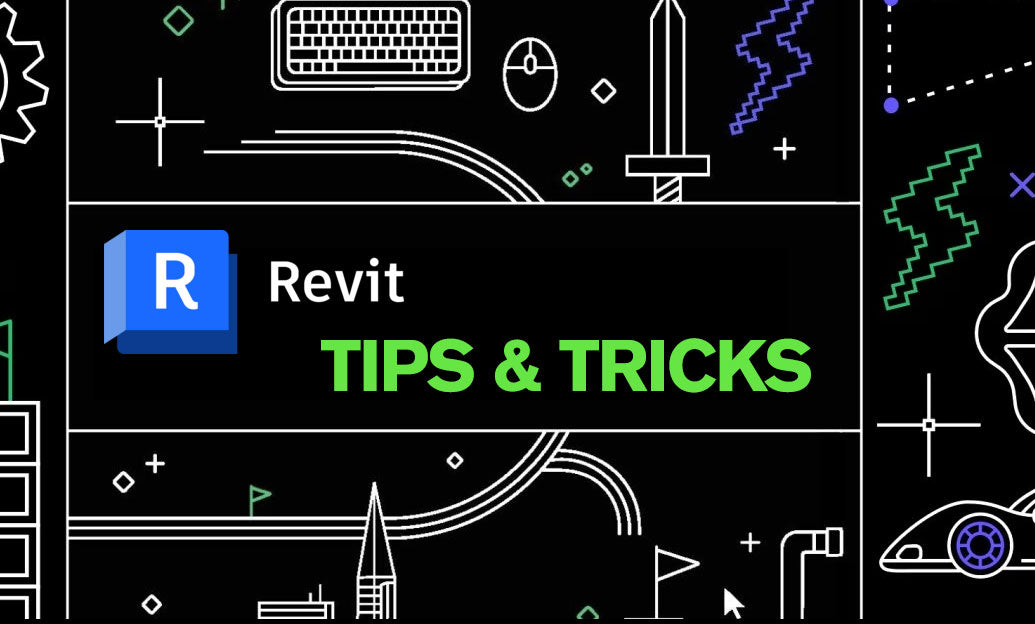
Revit Tip: Best Practices for Efficient Management of Linked Models in Revit
February 22, 2025 2 min read
Read More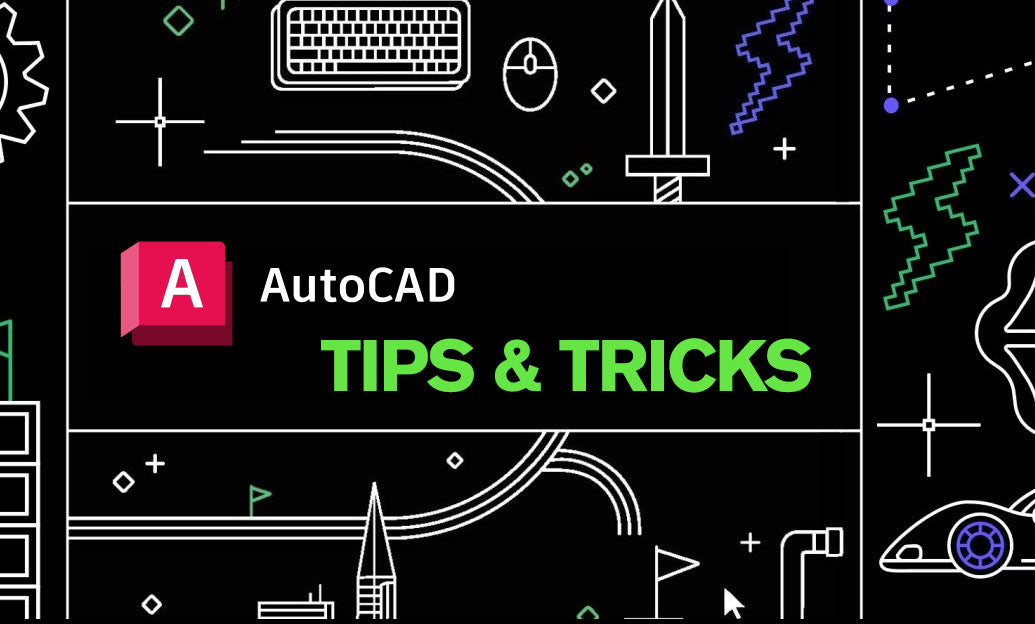
AutoCAD Tip: Enhance AutoCAD Integration with Plot to EMF for Superior Office Compatibility
February 22, 2025 2 min read
Read MoreSubscribe
Sign up to get the latest on sales, new releases and more …


